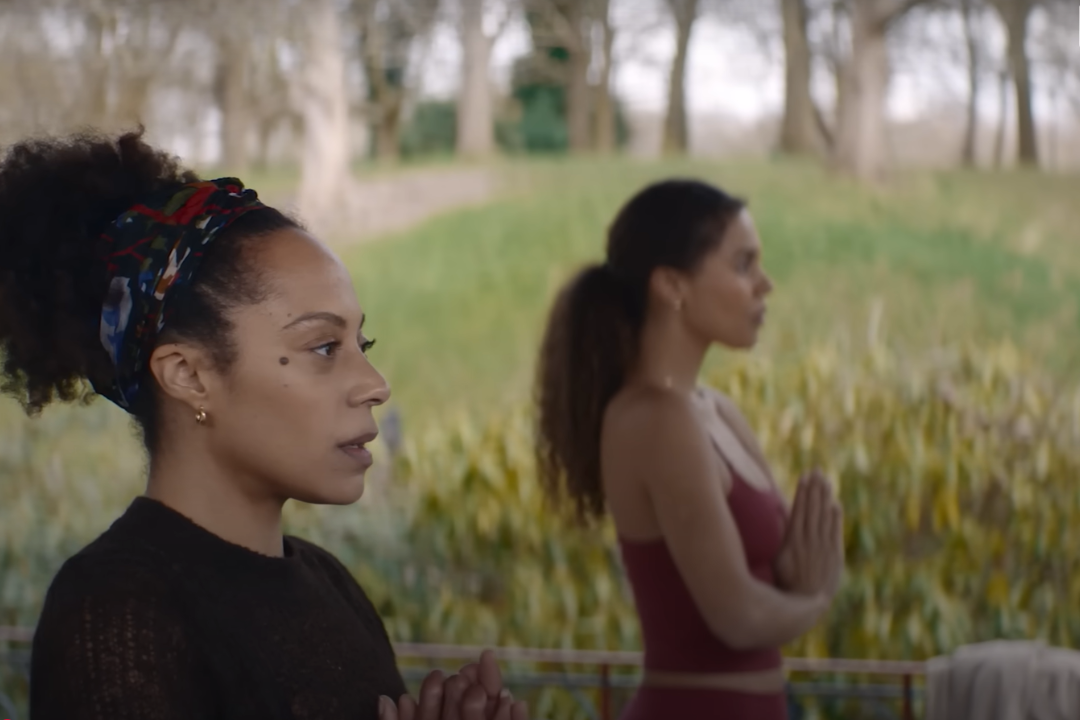How can you change your Netflix password from anywhere?
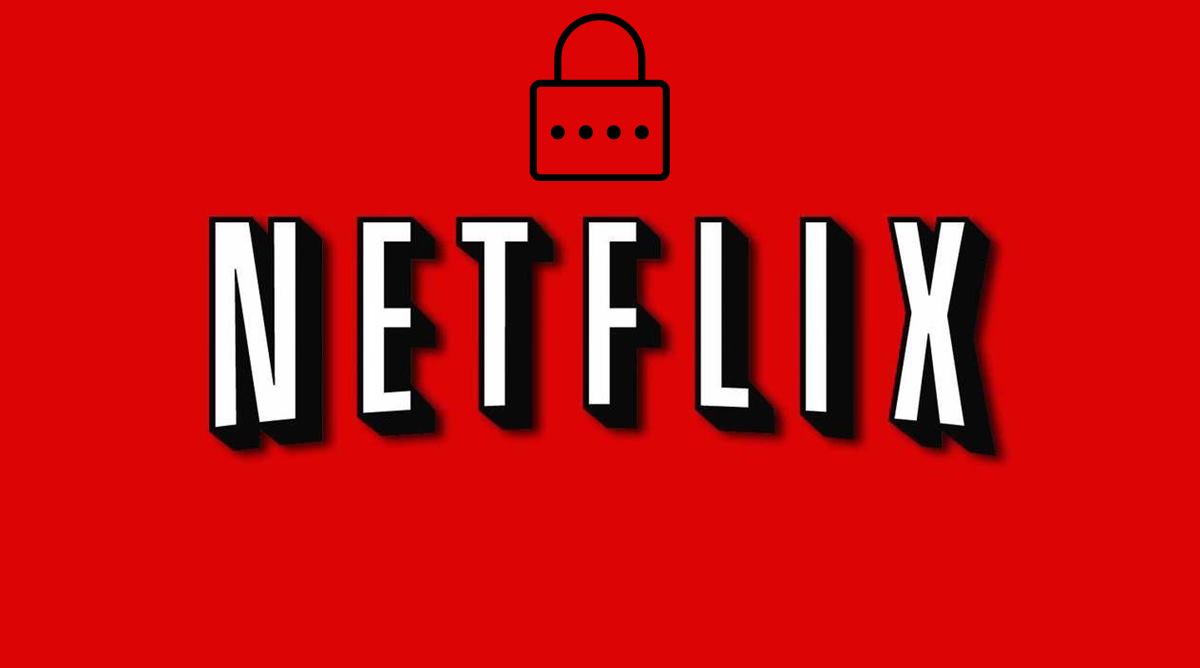
via Imago
Netflix
If you’re looking to change your Netflix password whether you can access your account or not, we’ve got your back.
As we all know, Netflix is a huge streaming platform accomodating millions of users throughout the world. Having that big of a community, it’s inevitable that some would want to make some changes in their credentials. Users might want to change their Netflix password for a number of reasons, and there are different ways to do it. We’ve explained two ways in which you can change your password on Netflix.
If the reason that you want to change your password is that you forgot it, don’t worry. You can change your password in the nick of time. However, you need access to the email or the mobile number of the said account to verify that you’re the owner. If you don’t have either of those, you can use your credit or debit card info to prove to Netflix that you’re the owner.
ADVERTISEMENT
Article continues below this ad
Step 1: Go to netflix.com/login
Step 2: Click on “Need Help” as shown below

Step 3: Enter your email address or phone number to get your link. (If you don’t have either, click on “I don’t remember my email or phone.” After that, try and convince Netflix with your full name and card info.)
Step 4: If you give your email address, you’ll get an email with the link to change your password. Click on it.
If you give your phone number, you’ll get a single-use code to write on Netflix. Write it.
Step 5: Now, you only have to choose a new password between 6-60 characters and use it on Netflix. You can also choose the option below to ensure your account’s safety, especially if it was your concern.
While you don’t have to use this method as the former can do the job for both of the situations, you can check out the steps to change your Netflix password if you are already in your account. The steps are comparatively easier in that one.
Step 1: Hover on your profile icon at the top right corner
Step 2: Click on “Account”
Step 3: Click on “Change Password”
Step 4: Prove that you’re the owner by entering your current password, then enter your new passport
Step 5: If you want to ensure safety, click on the box below. This will log out your account from all of the devices it’s currently saved on. If you don’t want to bother logging in again, you don’t have to click on it. However, it’s crucial to do it if you’re trying to get someone out of your Netflix account.
ADVERTISEMENT
Article continues below this ad
Step 6: Click on “Save”
Well, folks, that is all you need to know to change your Netflix password. The steps are almost identical on mobile, too. You just have to click instead of hovering, and such.
Do not forget to click on the box (if you need to, of course) before saving your new password. And as usual, make sure that you’re using a safe password including numbers, symbols, lowercase, and uppercase letters alike.
ADVERTISEMENT
Article continues below this ad
After changing your password and ensuring the safety of your account, you can check out some Netflix Originals to binge.
ADVERTISEMENT
More from Netflix Junkie on Netflix News
ADVERTISEMENT